At times, you may find that your Windows 10 operating system has turned sluggish. Despite cleaning the disks and removing the unused programs, the system remains slow. In such a scenario, you have limited things to do. Most computer users consider upgrading hardware. However, it may not help too. Before going for an expensive computer hardware upgrade, you should try factory reset for Windows 10 operating system. Now, the big question is how to factory reset Windows 10? Users need to follow a few steps to complete the process. Before factory reset, you need to follow a few tips for Windows 10 factory reset. There are a few precautions that you need to embrace. In the following section, you can find a list of those precautions.
What are the precautions you need to take before going for a factory reset?
As stated above, you need to follow a few precautionary measures before you conduct a factory reset process for your Windows 10 computer. The precautions have been discussed in the following section of this article.
File Backup
When you format the Windows 10 computer, all your data will be lost. Hence, it is important to take data backup before conducting a factory reset. For data backup, you need to have a good amount of time in your hand. It is a task that needs patience. You need to check every drive of your computer.
Checking the drives will help you to locate the files that should go into the backup disk. For data backup, you should use an external hard disk drive. Since data size is large in everyone’s computer, data backup will be a time-consuming affair.
Deactivate Your Software
It is obvious to have many applications installed on a computer. For different purposes, you use different software. If you are using premium applications, you need to deactivate them before conducting the formatting process. For deactivation, you need to follow two basic steps. The first step is to logout from the applications.
Secondly, you need to uninstall the apps from the control panel of your system. After uninstalling the software, you need to start the factory reset process.
Save Product Keys
Many premium applications come with unique product keys. You need to copy those product keys to a notepad file. If you do not have the backup of the product keys, you shall find difficulty in activating the software on the newly formatted Windows 10 system. Visit the application profile or account section to locate the product keys.
Copy the Windows 10 OS
If you have Windows 10 operating system saved in your hard disk, you need to copy the software files to a backup drive. Keeping backup of the Windows 10 OS is crucial. After formatting the drive, the computer will ask for the Windows 10 operating system. To know how to factory reset Windows 10, you must follow the precautionary steps as discussed above.
Read more:
Windows 10 Wallpaper – How to Change and Top 5 Windows Wallpaper Apps in Microsoft Store
How to factory reset windows 10?
If you think that your computer is not running properly, you may consider running the factory reset process. Sometimes, the computer becomes slow due to unknown reasons. In many cases, users suspect virus attacks on their systems. In all such cases, you need to run the factory reset process. It does not take a long time to complete the factory reset process when you have followed all the precautionary measures as discussed above. After the precautions, users should follow the steps listed below.
Go to Settings and Open Settings
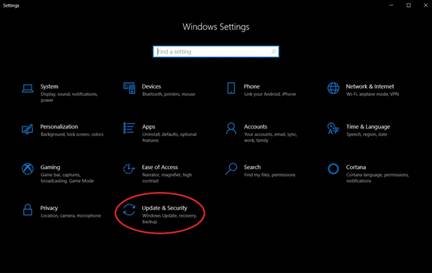
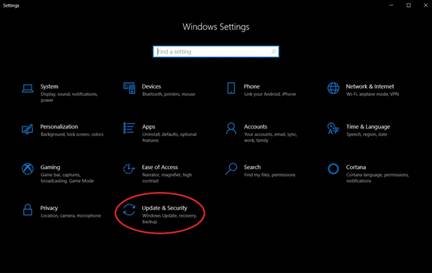
The first step is to click on the Windows Start menu. Once you click the start menu, you shall find many options. From many start menu options, you need to choose “Settings”. After clicking “Settings”, you shall be able to find the “Window Settings” screen. From the screen, you need to pick the “update & security” option. As you click on the update and security, you shall find a new window. On the new window, you need to perform the steps as discussed in the next phase.
Choose Recovery Options
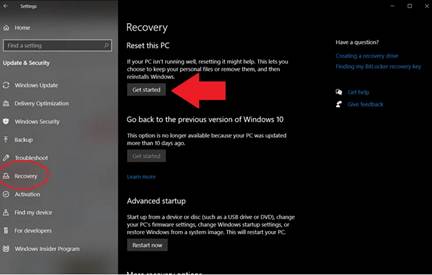
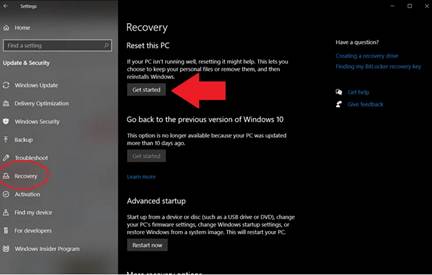
Under the “update and security” menu, you shall find many options. From the list of the options, you need to find “Recovery”. Click on the “Recovery” to launch the recovery tab. On the Recovery screen, you shall find an option named “Get Started”. For recovering the Windows 10 operating system from an external drive, you need to click on the “Recovery Drive” option.
Save or Remove Files
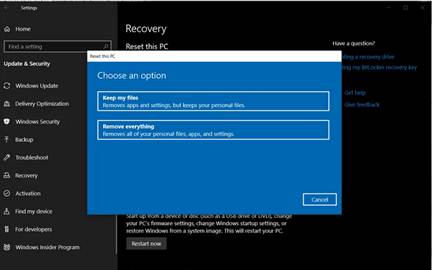
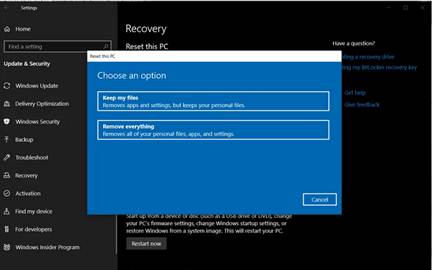
The next step is to save and remove the files. On your screen, you shall find two options, and you have to choose one of those options. Users can keep their personal files and remove all other files. The other option is removing everything. It means all your personal files, applications, and other system files will be removed. When you have a backup for your personal data, you can go for the remove all files option. Clicking on “Remove Everything” will help you to start the process of formatting the system. So, how to factory reset Windows 10? Your job does not end here. You still need to follow two more steps.
Reset Computer
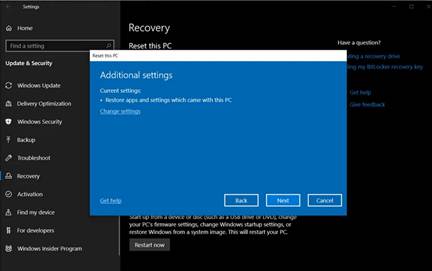
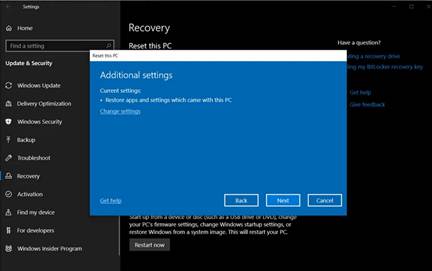
The final step is to reset your computer. At the time of the factory reset process, you shall be asked to remove certain files from the computer. If you click yes, the file will be deleted forever from your system. If you click on to keep my files, it will stay unharmed at its original location on your system.
When all the steps mentioned above have been performed, you need to click on “Reset”. Clicking on “Reset” will restart your computer. It will take some time to complete the process of booting. When you return to Windows 10, you shall find that your system is formatted. All the files that you wanted to keep are there on the system. The files that you did not wish to keep have been deleted from your system.
So, these are the steps that you should follow to complete the factory reset process for your Windows 10 computer. Make sure that you follow the steps properly. A mistake during the process can lead to the loss of important data.
